Introduction to QTrobot Studio
Goal: Understanding how to work with the QTrobot Studio
How to access QTrobot Studio?
To access QTrobot studio you need to login on the https://qtrobot.luxai.com with your username and password.
After successful login you will see QTrobot Studio option in the main menu and in the navigation menu.
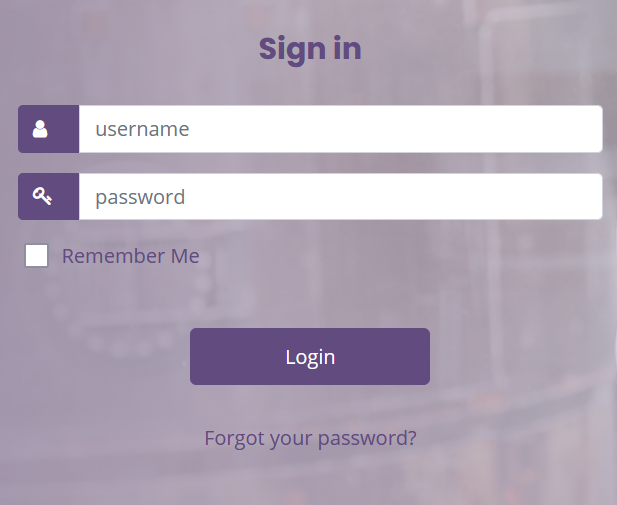
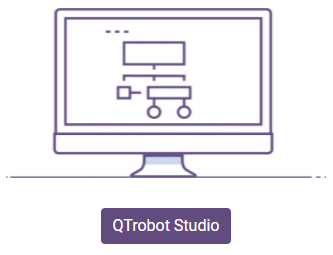
What is in QTrobot Studio?
QTrobot Studio contains rich set of generic and QTrobot-specific blocks. It provides simple yet very powerful programming interface. Thanks to its visual and intuitive programing paradigm, users without any programming background can quickly start developing applications using Blockly. It supports all standard programming blocks such as loops, conditions, lists, variables, and functions. There are variates of QTrobot specific blocks to access the QTrobot functionalities such as speaking in different languages, playing gestures, and showing plenty of emotions in synchronized manner. Moreover, its dedicated control-flow blocks allow user to implement an interactive application where one (aka. a learner) can interact via tablet (i.e. Learner tablet), for example to answer some questions by clicking on image choices. Another user (aka. an educator) can fully control the flow of the program in run time from another tablet (i.e. Educator tablet). Using QTrobot online studio, you can also upload custom images, animations and audios and use them to develop your application.
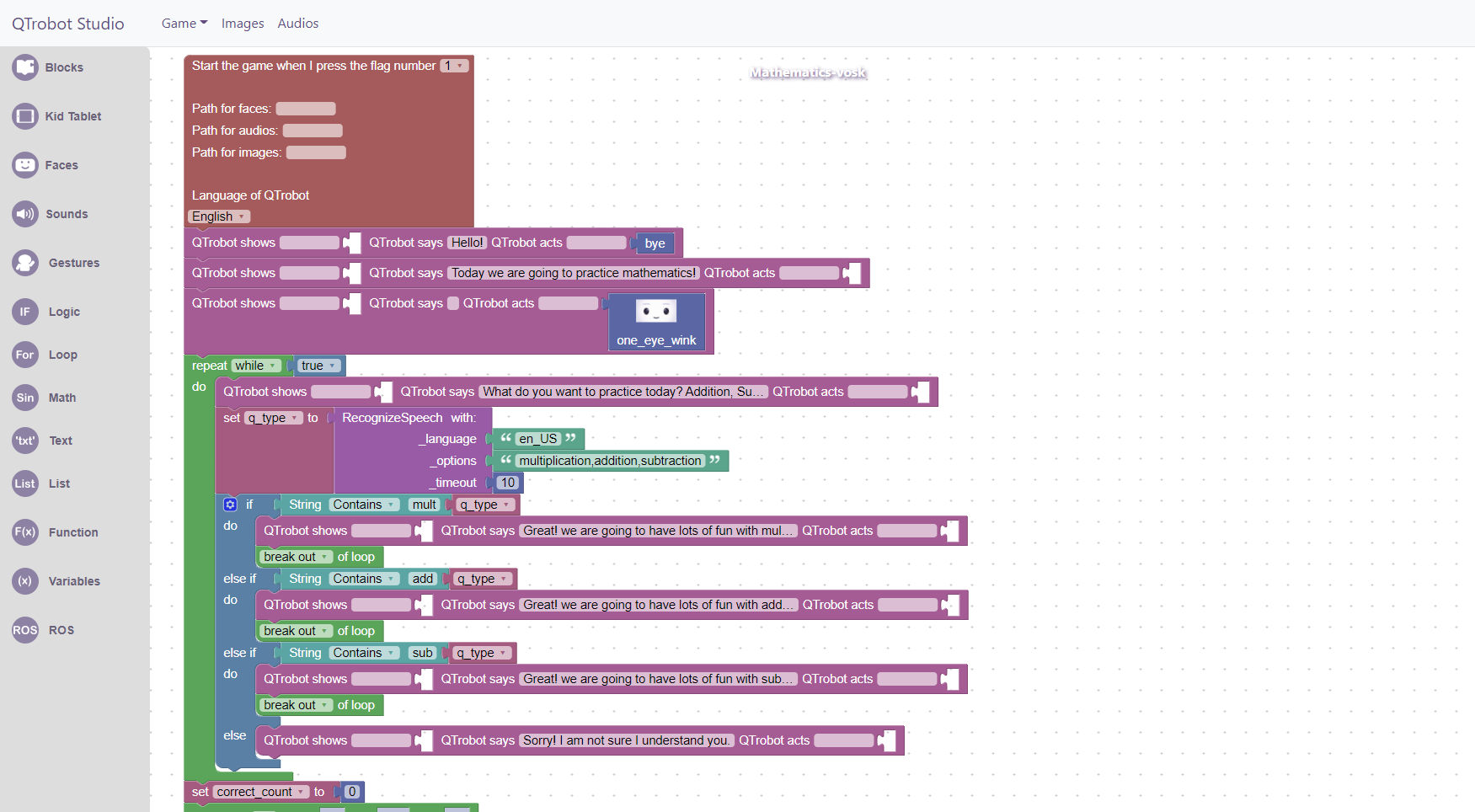
Getting started
We have plenty of tutorials which show you how to program your first game, how to upload audios and images, how to record gestures, etc. Before doing that here are some simple examples when starting out:
1. Make QTrobot speak
If you want to make QTrobot say something, show some gesture or show some facial expression, you need to use Show Says Act Block. To find this block in QTrobot Studio you need to click on Blocks and attach it to the Start Block. To make QTrobot speak you just need to write a text in QTrobot says field.
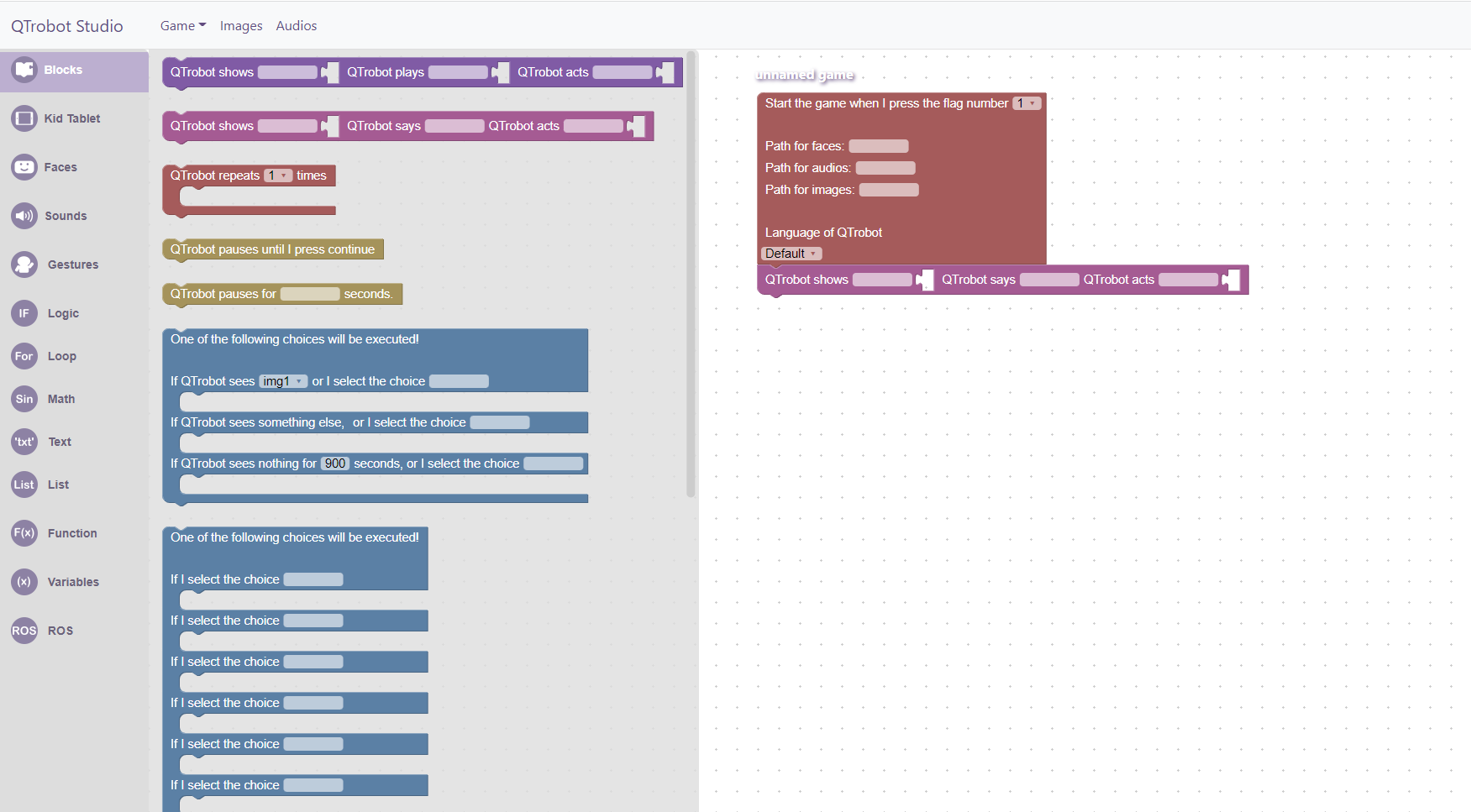
2. QTrobot faces, gestures
To show a face or play a gesture you can use Show Says Act Block or Show Plays Act Block
If you want to show one of the facial expressions with QTrobot, open the Faces tab, choose the emotion and drag and drop into the QTrobot shows part of the block like shown in the example:
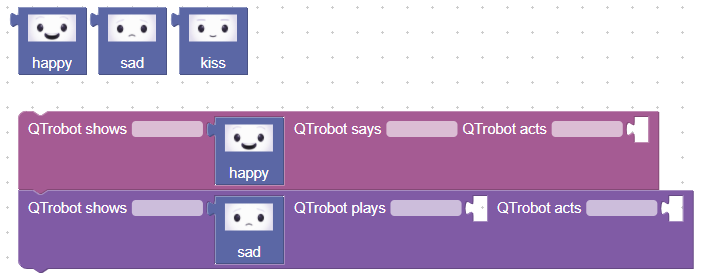
The same goes for QTrobot gestures. You can find the full list of pre-recorded gestures for QTrobot under the tab Gestures.
Open the Gestures tab, choose the gesture and drag and drop into the QTrobot acts part of the block like shown in the example:
